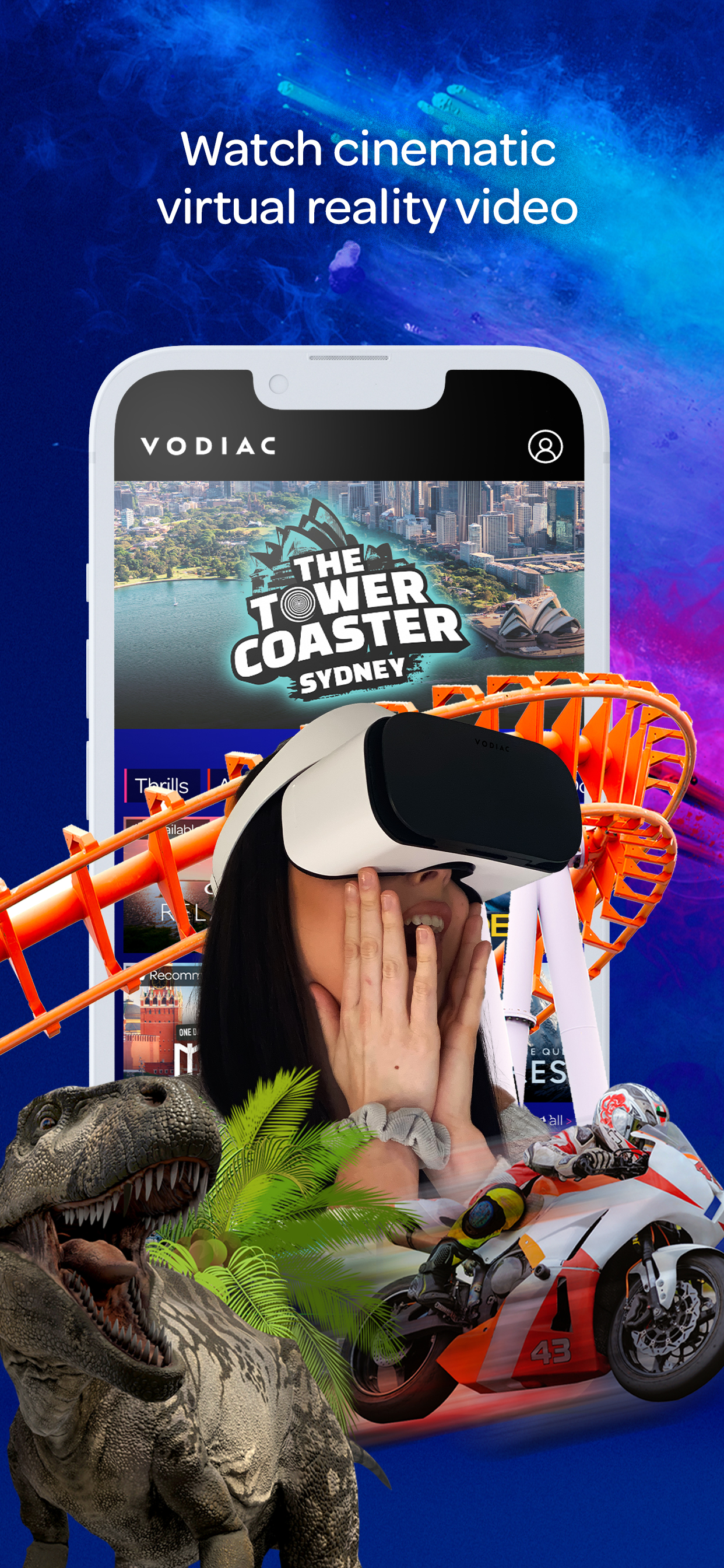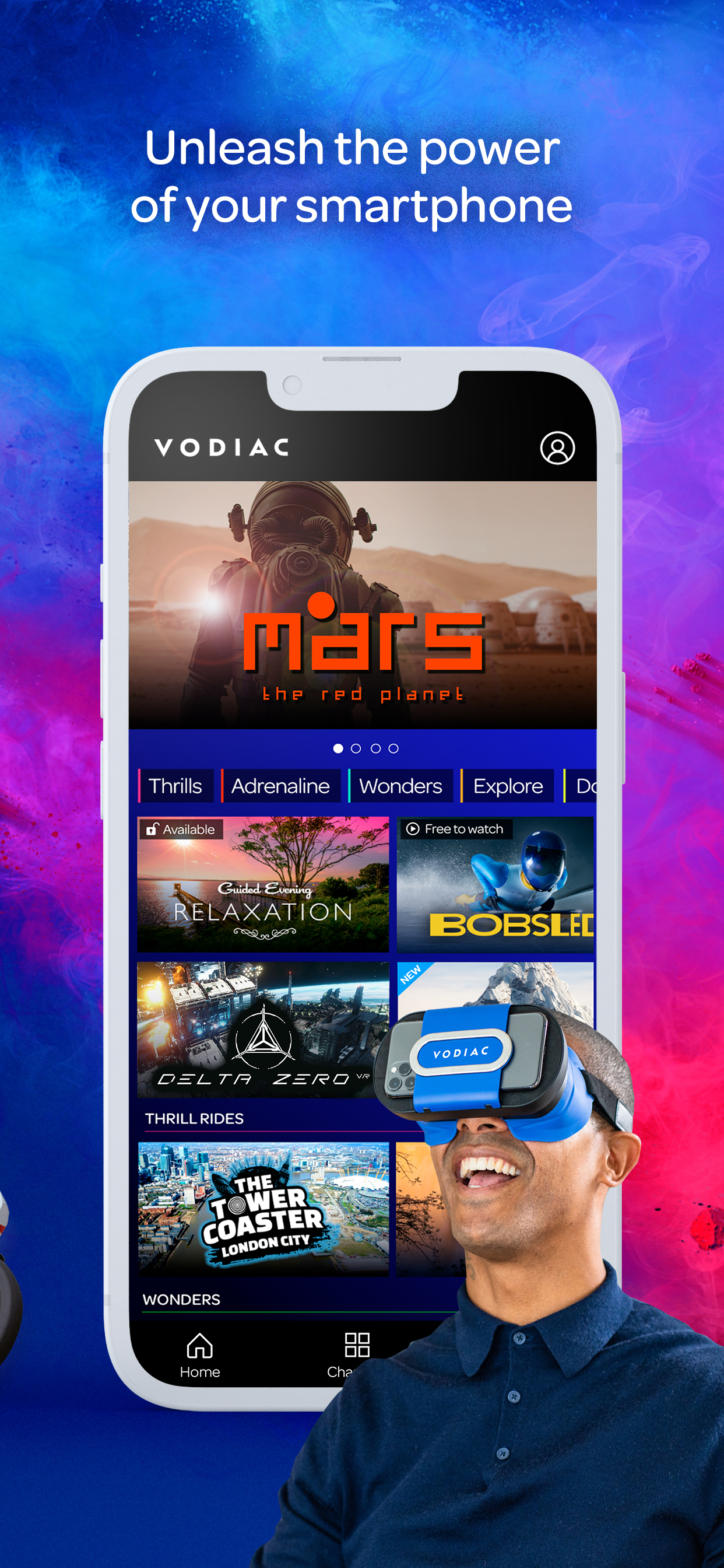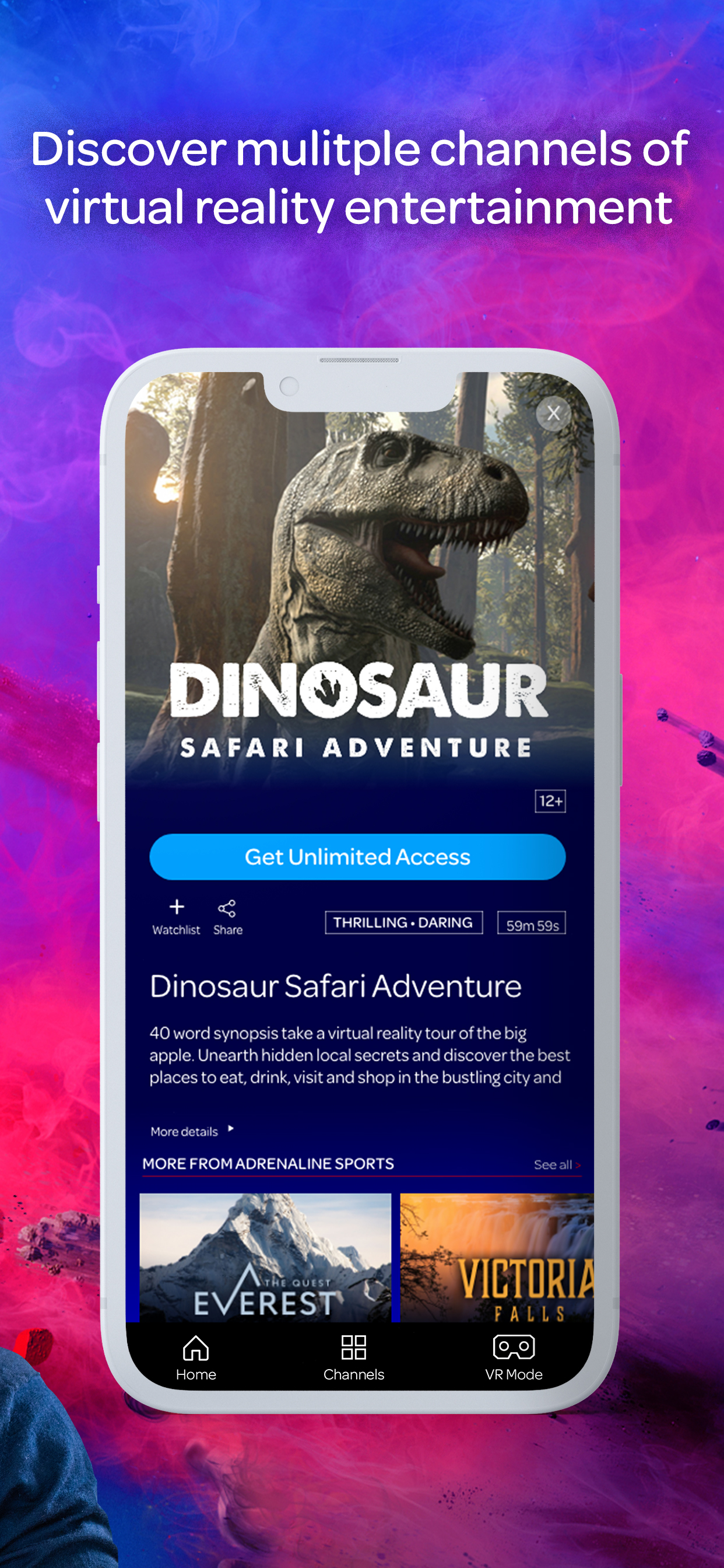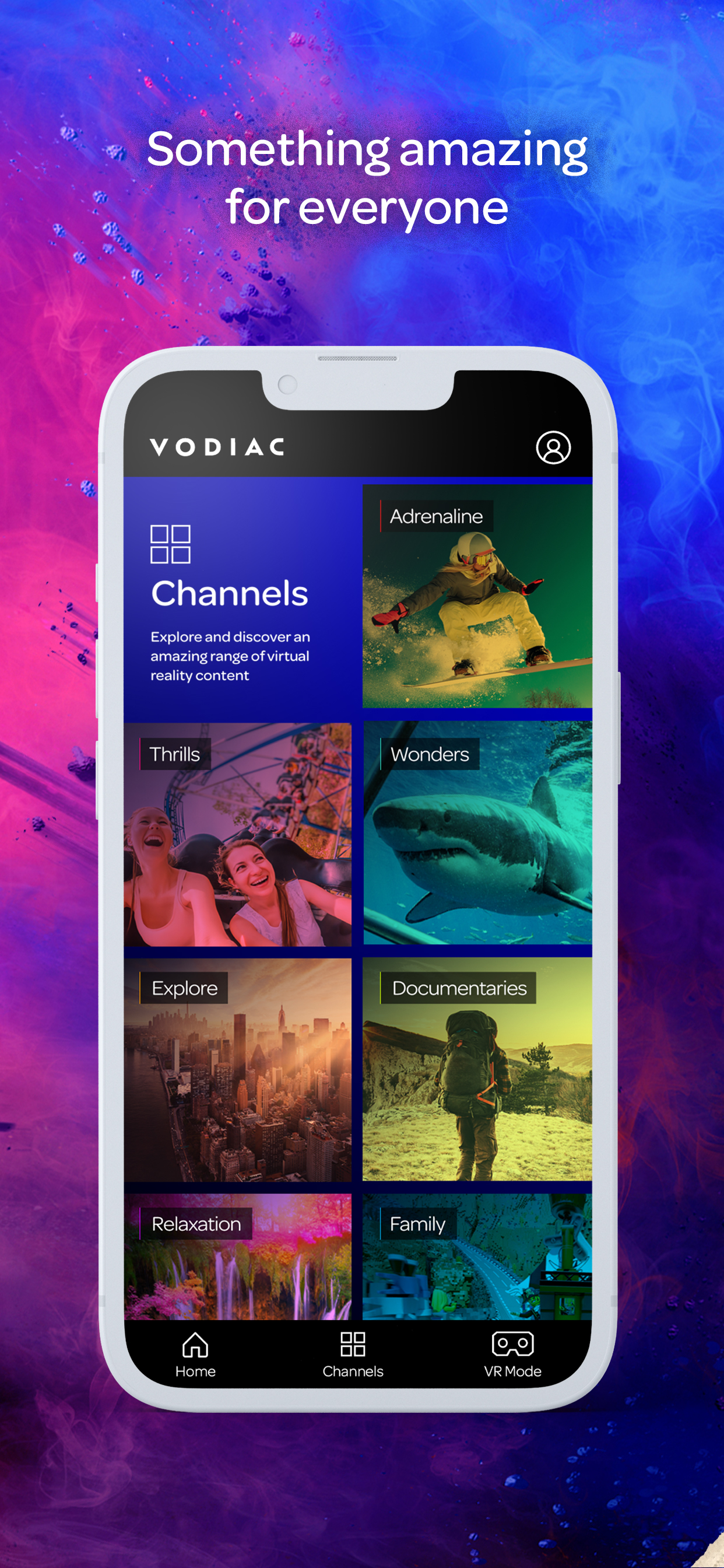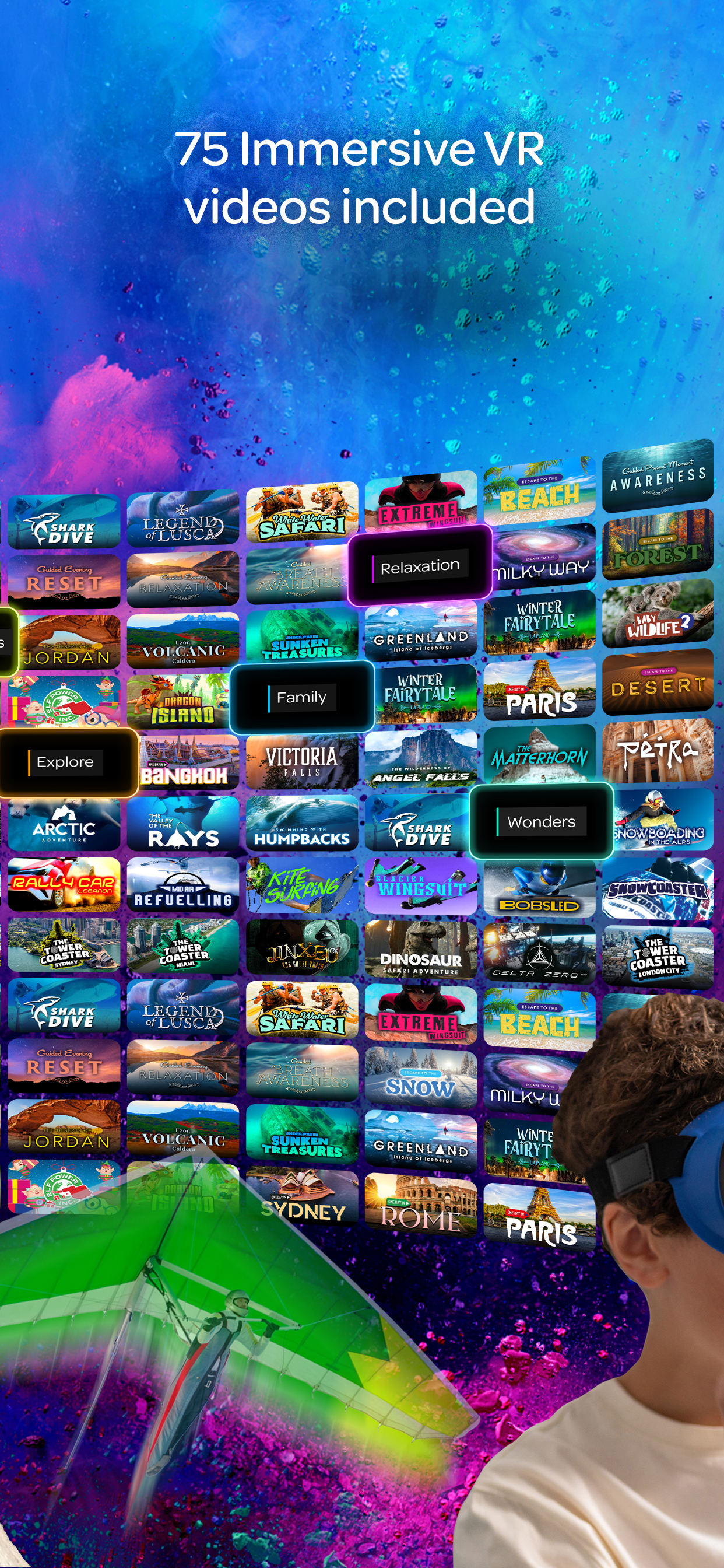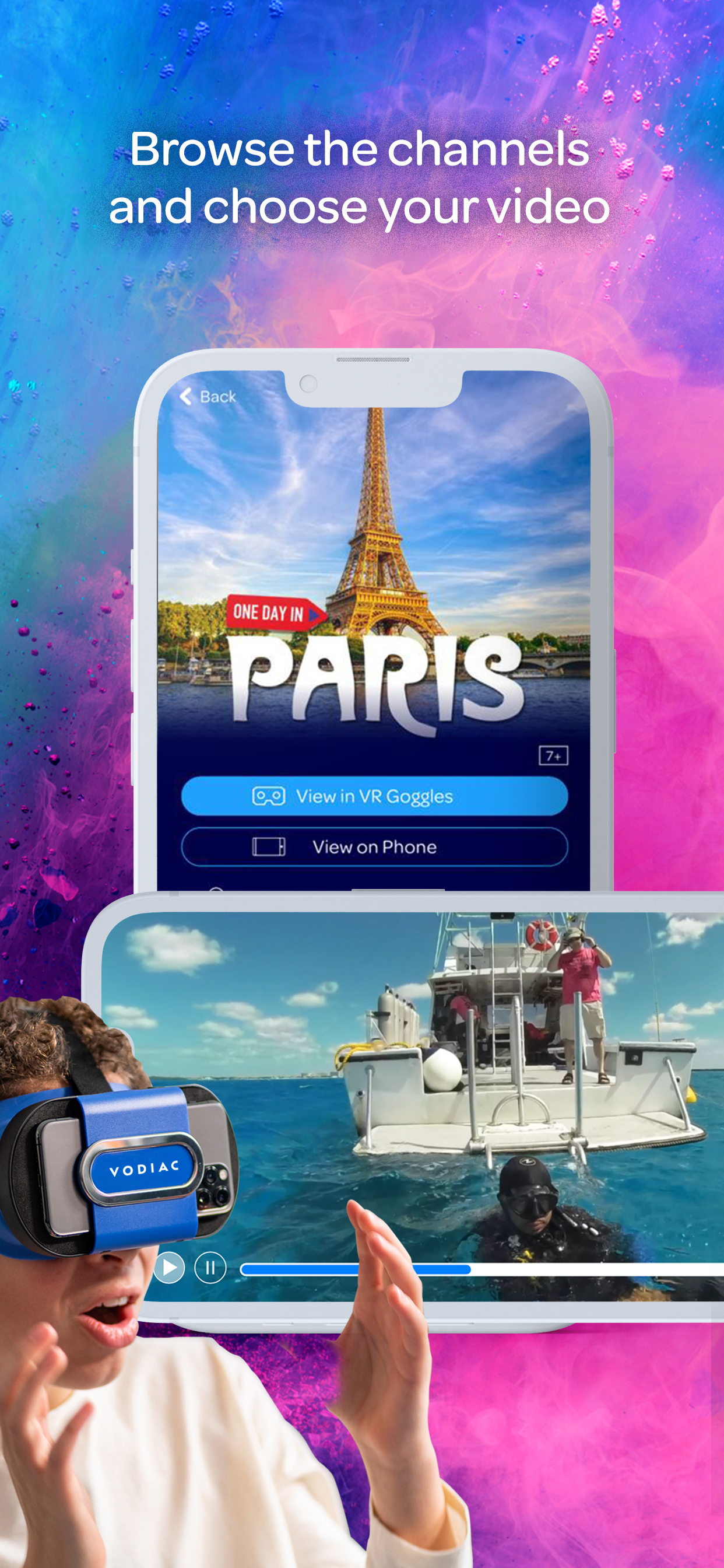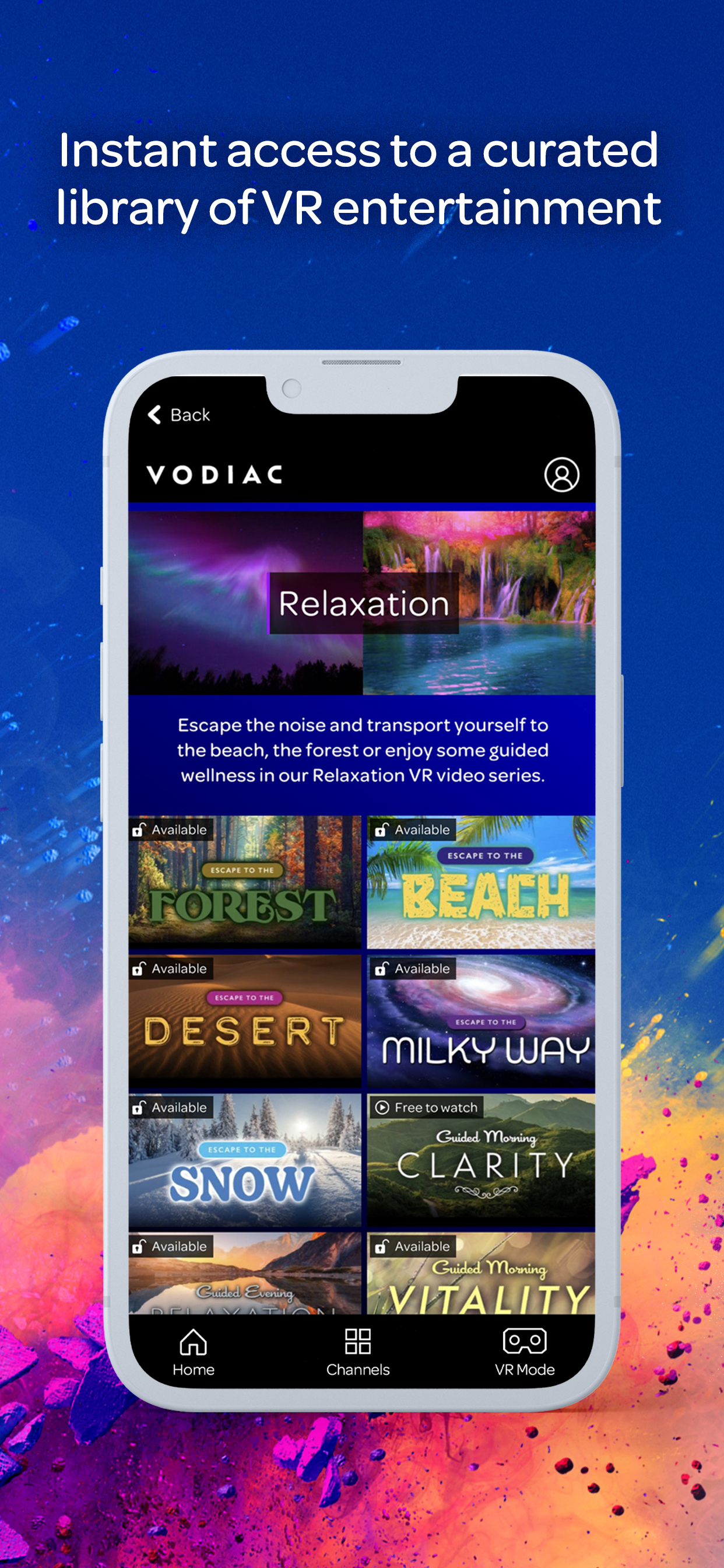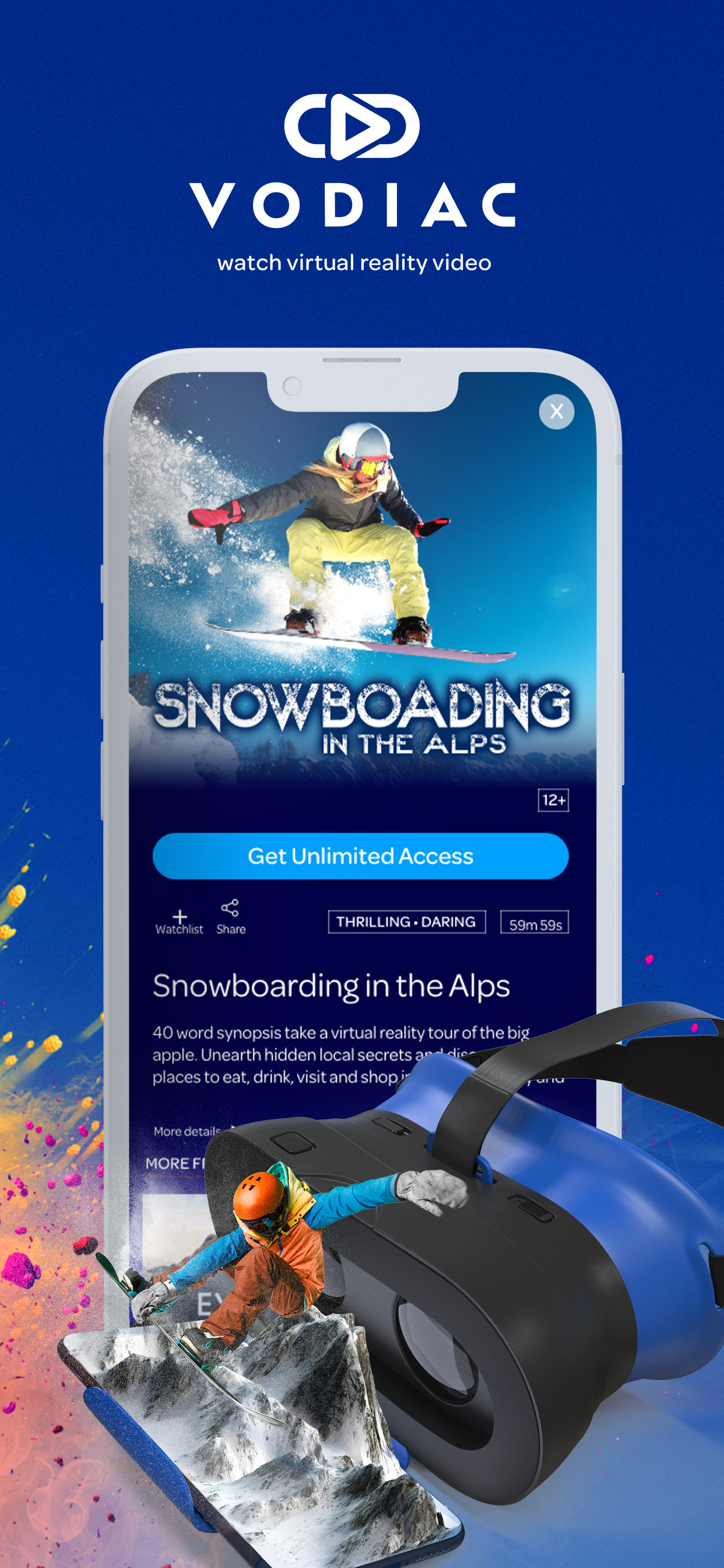Project
Vodiac

About
Released: June 2021
Platforms: iOS and Android
Vodiac was a 360 video streaming app, for iOS and Android. It allowed viewers to experience approximately 100 videos, across 7 different channels, on their smartphone.
Channels
- Adrenaline
- Documentaries
- Explore
- Family
- Relaxation
- Thrills
- Wonders
Using the Google Cardboard Unity plugin, users could view the videos on their phone in their hands, or place it into a VR headset and step into the action to climb Mt. Everest, race around a ralley course, dive with sharks, or go on safari. Vodiac allowed people to really experience a host of activities that they wouldn't be able to otherwise.
Development
I worked as the solo front end developer on Vodiac, using the app design from a contractor and working with the back-end web developer for any back-end API communication between app and server.
I was solely responsible for building and testing on both platforms (iOS and Android), as well as store mananagement of the apps (app descriptions, screenshots, etc)
Vodiac went through many iterations over its lifetime. The initial launch had user accounts and IAP's to subscribe to the service - this used the subscription features provided by the two app stores.
Not long after launch this monetisation method was changed to a rental model. Users could rent for 3 days or 7 days. During this change it was decided to 'reward' anyone who had already subscribed by
giving them access to all the content, for free, for 12 months.
Vodiac was featured on QVC quite a few times. The feedback from QVC and their customers resulted in changing the app to allow access to all the content completely free and the removal of the account system.
A QR code was used to unlock the content.
Content Curation and Creation
From the start of development on Vodiac I had input on the content being selected for launch. This input, initially, consisted of reviewing content a co-worked had sourced.
Due to restructuring during development I took on the responsibility to source new content, check we received the correct videos and make any nenecessary conversions to meet our streaming requirements -
this mostly meant ensuring the resolution was at our maximum, and exported with the correct codec for the webdev's batch processing with ffmpeg to create various versions of each video in different bit rates,
so that a user would be delivered a lower quality video rather than encounter buffering.
Two years after release I started creating content - using Unity to animate and render 360 videos. More information here.